Google Maps has revolutionized the way we explore, travel, and conduct business. Whether you’re navigating a new city, sharing a restaurant recommendation, or pinpointing your business location for customers, Google Maps’ “drop a pin” feature is a must-know tool. But how exactly do you use it? Don’t worry, we’ve got you covered.
This guide will walk you through the ins and outs of how to drop a pin on Google Maps—with detailed instructions for both desktop and mobile devices. Plus, you’ll learn practical use cases for dropping pins, making this a valuable skill for travel enthusiasts and local business owners alike.
By the end of this post, you’ll not only master dropping pins but also understand how this single tool can streamline your needs, from personal navigation to business visibility.
Why Dropping a Pin on Google Maps is Essential
Dropping a pin on Google Maps is more than just a nifty feature—it’s a necessity in our day-to-day digital world. For travel enthusiasts, it’s about saving hidden gems for future visits. For local business owners, it’s ensuring customers can accurately find your location, even if you’re in a tricky-to-spot alley.
When an address isn’t available or when you’re dealing with rural, unnamed, or ambiguous locations, the “drop a pin” feature becomes indispensable. By placing a pin, you can share precise coordinates, save specific landmarks, or even organize your itinerary. The tool is universally applicable, from planning road trips to managing delivery routes. It’s an easy and effective way to simplify navigating anywhere in the world.

How to Drop a Pin on Google Maps (Step-by-Step)
Here’s the good news—learning how to drop a pin on Google Maps is an intuitive process. Here’s a step-by-step breakdown for both desktop and mobile users.
Dropping a Pin on Google Maps Using a Desktop
- Open Google Maps on your web browser.
- Navigate to the general area where you’d like to drop your pin. You can search for a location or drag the map manually.
- Want to drop a pin? Simply left-click anywhere on the map where there’s no existing marker or label (like a store or street name).
- Instantly, a small grey pin will appear, with a box at the bottom of your screen showing the address or coordinates.
- To save this location, click the “Save” button and choose a label like “Favorites” or create a custom list.
Dropping a Pin on Google Maps Using a Mobile App
- Open the Google Maps app on your smartphone (available on iOS and Android).
- Navigate to the location you’d like to pin. Either type the area into the search bar at the top or pinch-and-drag to move the map.
- Tap and hold on the specific spot where you want to drop the pin. A red pin will appear on the map.
- Google Maps will display details about this location at the bottom of your screen. You’ll see options like “Directions,” “Save,” or the ability to share the pin.
- Tap “Save” to add the pin to your favorites, starred places, or any custom labels.
Sharing a Dropped Pin
Whether on desktop or mobile, sharing a dropped pin is straightforward. After dropping a pin and selecting it, look for the “Share” option. This generates a shareable link that you can send via messaging apps, email, or social media. This is particularly helpful for giving directions to hard-to-find places, such as private events or your new business location.
Practical Use Cases for Dropping a Pin on Google Maps
Now that you know how to pin a location, it’s time to explore some clever ways this feature can make your life easier.
For travel enthusiasts, pinning locations helps you plan your trips seamlessly. Imagine you stumbled upon a tiny coffee shop on Instagram or a secluded beach from a travel vlog. Simply drop a pin, save it under “Places to Visit,” and ensure you won’t forget it when you’re in town.
For local business owners, dropping pins is vital to improving accessibility. Ensure your business coordinates are up-to-date on your Google My Business profile, especially if your address isn’t clear-cut. Customers can click the pin, enabling precise navigation right to your door.
Beyond these individual examples, pins are incredibly handy for organizing delivery routes, marking meeting points, or even geotagging photos by attaching specific locations.
Pro Tips for Dropping Pins
Although the process of dropping a pin is straightforward, here are some tips to make the most of this feature:
- Plan Ahead: If you’re planning a trip, drop pins for all your destinations. This allows you to visualize your routes and prioritize visits.
- Use Custom Labels: Categorize saved pins based on interests. For example, use “Must Visit Restaurants” or “Potential Meeting Spots.”
- Double-Check Coordinates: Ensure your pin is in the exact spot, especially if giving directions to secluded areas.
- Leverage Offline Maps: Save maps with pins offline so you can access them without an internet connection while traveling.
Why Pinning Locations Can Enhance Your Business Visibility
If you’re a business owner, your Google Maps pin is like your digital storefront. Ensuring it’s accurate and updated can make or break a customer’s experience.
For example, imagine you’re running a café located inside a large marketplace. Dropping a pin that leads your customers directly into the food court section prevents confusion and reduces “customer drop-off.” Furthermore, your pin, coupled with positive online reviews, builds trust and credibility.
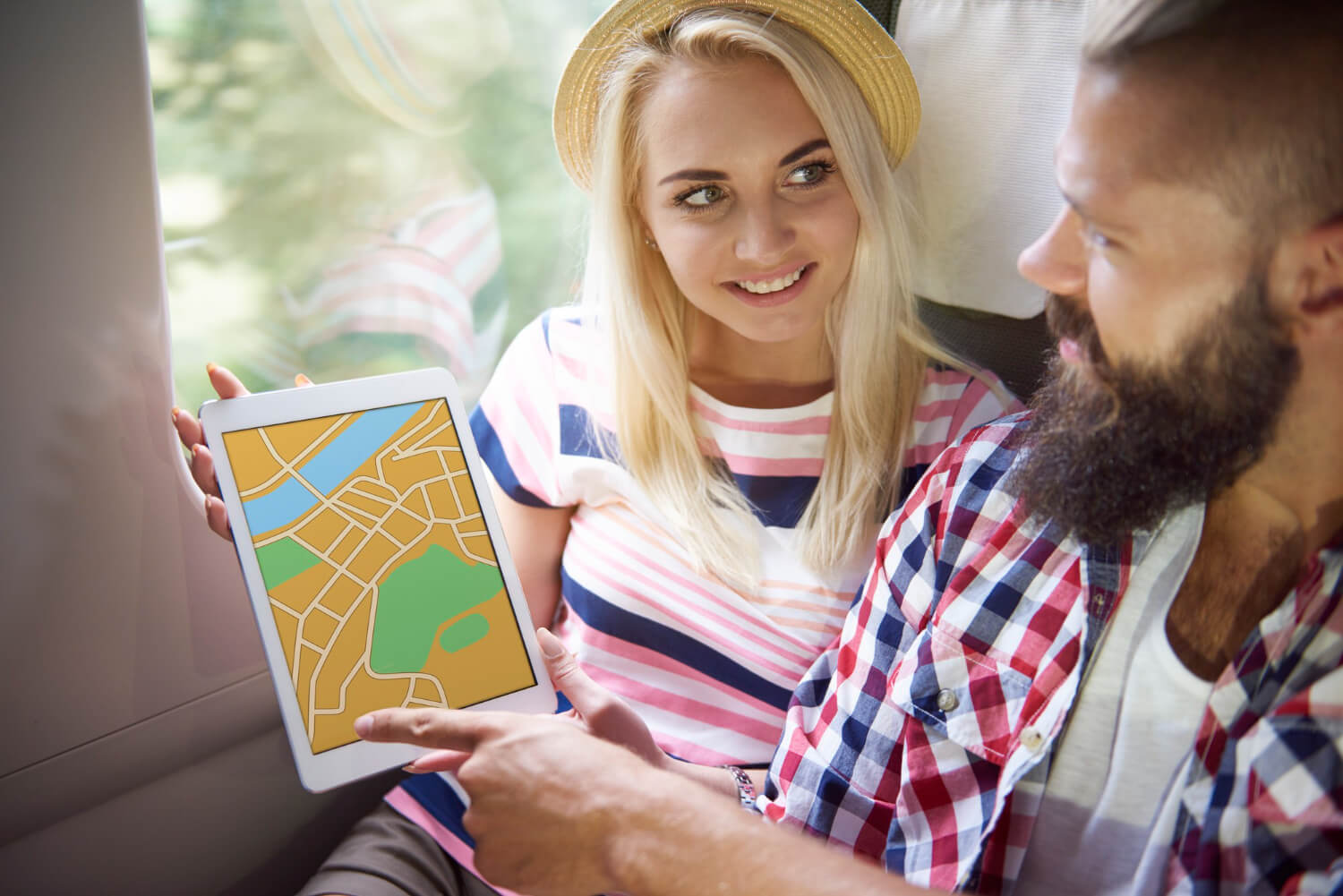
Updating your pin in conjunction with your Google My Business profile also enhances your search engine optimization (SEO) rankings. When customers search for services like “best coffee near me,” your precise location allows Google Maps to display your business as a top result.
Elevate Your Navigation Game
Mastering how to drop a pin on Google Maps is one of those skills that seems small at first but can dramatically simplify both personal and professional tasks. Whether you’re organizing travel itineraries, guiding customers to your business, or just ensuring no location gets overlooked, the uses of pinning are limitless.
Take some time to practice dropping pins on both desktop and mobile. Familiarize yourself with saving, sharing, and organizing them into categories. For business owners, consider utilizing this tool to improve customer satisfaction and increase brand visibility.
At the end of the day, knowing how to use Google Maps’ pin feature effectively is about gaining control—making sure the places you value are accessible and sharable at the click of a button.

